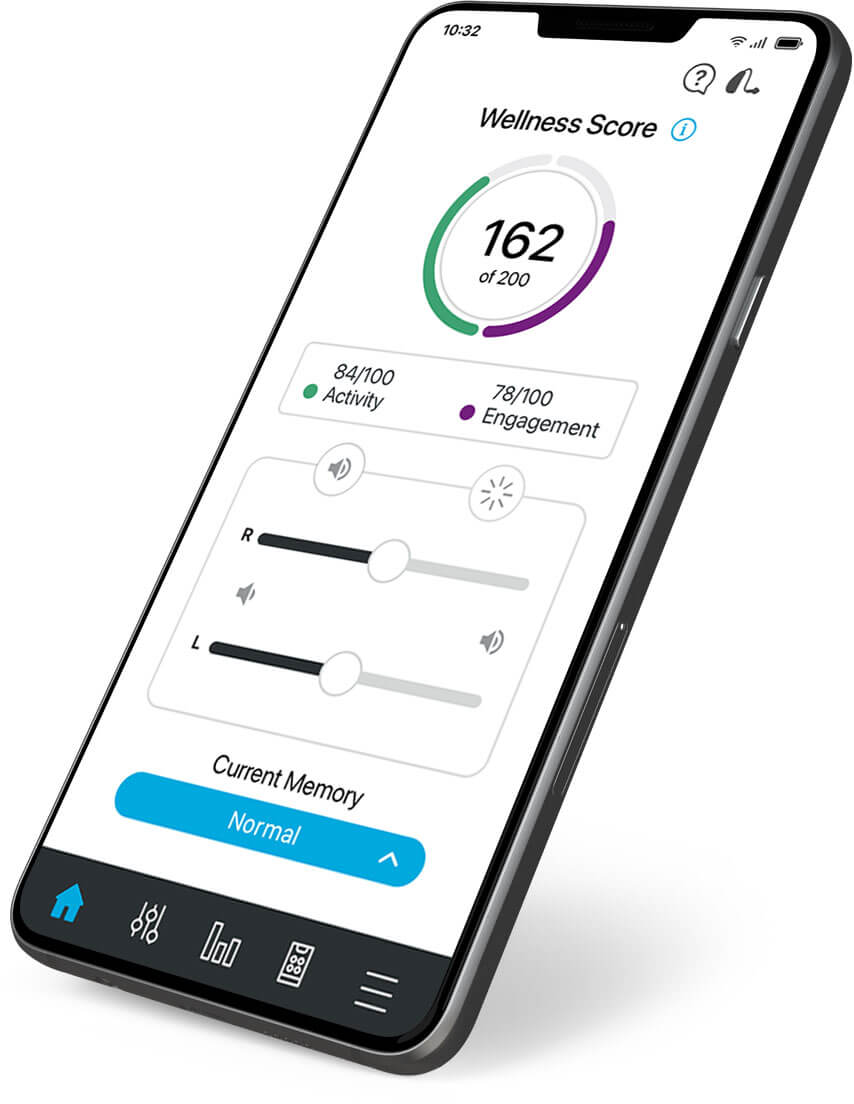Thrive app setup
Below are step-by-step instructions on how to set up and connect your hearing aids with the Thrive app. Check your phone compatibility from a list of compatible devices.
Apple Mobile Device
The Thrive app makes it easy to control and adjust your hearing aids with your compatible Apple® mobile device. Downloading the app is easy; follow the step-by-step instructions below:
- Open the App Store®.
- In the search box type "Thrive."
- Tap GET to download the app to your mobile device.
Android Mobile Device
The Thrive app makes it easy to control and adjust your hearing aids with your compatible Android™ mobile device. Downloading the app is easy. Follow the step-by-step instructions below:
- Open the Google Play™ store.
- In the search box type "Thrive."
- Tap INSTALL to download the app to your mobile device.
Apple Mobile Device
Follow the instructions below to connect your hearing aids to your Apple mobile device. If your hearing aids ever lose connection to your mobile device, repeat the instructions below to reconnect.
- Ensure Bluetooth is enabled on your mobile device. Within the Settings menu go to Bluetooth and toggle to On.
- Return to the Settings menu and tap General > Accessibility > MFi Hearing Devices.
- While the Apple mobile device searches for available devices, power your hearing aids off then on to put them into pairing mode.
- When the hearing aids are discovered, you will see your hearing aid name (“Michelle’s Hearing Aids”) under Devices.
- Tap on your hearing aid name to connect your hearing aids to the mobile device.
- You will see two pairing requests (one for each hearing aid). Select Pair for each request. These requests may be several seconds apart.
- When pairing is complete, your hearing aid name will change from black to blue.
Android Mobile Device
Follow the instructions below to connect your hearing aids to your Android mobile device. If your hearing aids ever lose connection to your mobile device, repeat the instructions below to reconnect.
- Tap the Settings icon on your mobile device.
- Ensure Bluetooth is on.
- Turn your hearing aids off and back on. This puts the hearing aids in pairing mode.
- Launch the Thrive app and follow the prompts.
- When a pair of hearing aids is discovered, you will be prompted to pair each one along with one more prompt to allow the Thrive app to manage your hearing aids.
- If more than one pair of hearing aids is discovered, you will see a list; tap to select and connect to yours.
NOTE: Pairing can still be completed through the Bluetooth menu of your Android device, if preferred.
Apple or Android Mobile Device
Open the Thrive app. You will be prompted for setup:
NotificationsSelect Allow or Don’t Allow. Notifications will send an audible alert to the hearing aids, place a notice on the Thrive app icon, and place a banner on the lock screen.
Location ServicesAlways Allow is recommended. Location Services are important for features such as geotagging, Fall Alert and Find My Hearing Aids.
End User License Agreement and Privacy PolicyReview the agreement and check both consent boxes. Click Accept.
Basic or Advanced ModeSelect desired mode and press continue. This can be changed later within the app.
Thrive app Sign InCreate your own account with an email address and password, or sign in with an existing Apple, Facebook, or Google™ account. This creates your cloud account and saves your Thrive app preferences.
Get to know the Thrive app
The full-featured, easy-to-use Thrive app gives you complete control of your hearing aids. The homescreen provides a snapshot of your health information and serves as your portal to change settings, adjust volume, create customized presets and more. Download the User Guide for details.