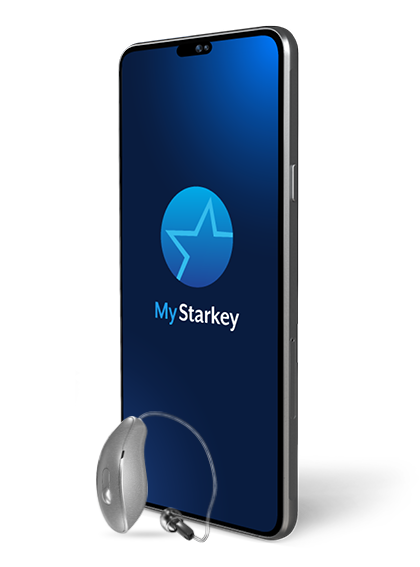My Starkey app setup
Below are step-by-step instructions on how to set up and connect your hearing aids with the My Starkey app. Check your device compatibility from a list of compatible devices.
Apple Device
- Open the App Store®.
- In the search box type "My Starkey".
- Tap GET to download the app to the Apple device.
Android Device
- Open the Google Play™ store.
- In the search box type "My Starkey".
- Tap INSTALL to download the app to the Android device
Apple Device
Pairing the hearing aids to your compatible Apple mobile device:
- Tap the Settings icon. Select Accessibility > Hearing Devices. (If the Bluetooth toggle shows OFF, move it to ON.)
- Turn your hearing aids OFF and then ON to activate pairing mode.
- Under MFI Hearing Devices you should see your (e.g. “Jane’s hearing aids”). Tap this.
- A dialog box pops up for each hearing aid (RIGHT and LEFT). Tap Pair for each dialog box.
Pairing is complete.
My Starkey initial setup:
- Open the My Starkey app. You’ll then be prompted to set up. Tap Get started to begin.
- Review the terms of use: This includes End User License Agreement and privacy policy. Tap Accept to continue.
- Sign in to the app. Create an account:
- Provide an active email address.
- Create a password following the guidelines and sign in.
or select Skip for now to postpone account creation. - The app will show a short series of permission screens:
- Read the descriptions.
- Tap Allow or Continue.
- Connect your hearing aids. Follow the prompts to set up and connect your hearing aids with the app:
- Ensure your hearing aids are charged and powered ON.
- Tap Continue.
- Once the app finds your hearing aids, a congratulations message appears.
- Review the app home screen overview and get to know the key features.
- Tap Got it.
You’re all set to start using the app.
Android Device
My Starkey initial setup and pairing the hearing aids to your compatible Android device:
- Tap the Settings icon on the device.
- Ensure Bluetooth is on.
- Open the My Starkey app. Tap GET STARTED to begin.
- Review the terms of use: This includes End User License Agreement and privacy policy. Tap ACCEPT to continue.
- Sign in to the app. Create an account:
- Provide an active email address.
- Create a password following the guidelines and sign in.
or select SKIP FOR NOW to postpone account creation. - The app will show a short series of permission screens:
- Read the descriptions.
- Tap ALLOW or CONTINUE.
- Pair and connect your hearing aids. Follow the prompts:
- Ensure your hearing aids are charged and powered ON.
- Tap CONTINUE.
- When a pair of hearing aids is found, the app will prompt you to confirm they are yours. Tap PAIR.
- You’ll be asked to link the My Starkey app with your hearing aids. Tap CONNECT.
- Once connected, a congratulations message appears.
- Review the app home screen overview and get to know the key features.
- Tap GOT IT
You’re all set to start using the app.
Get to know the My Starkey app
The My Starkey app offers full control of your Edge AI or Genesis AI hearing aids to help you hear and live better.